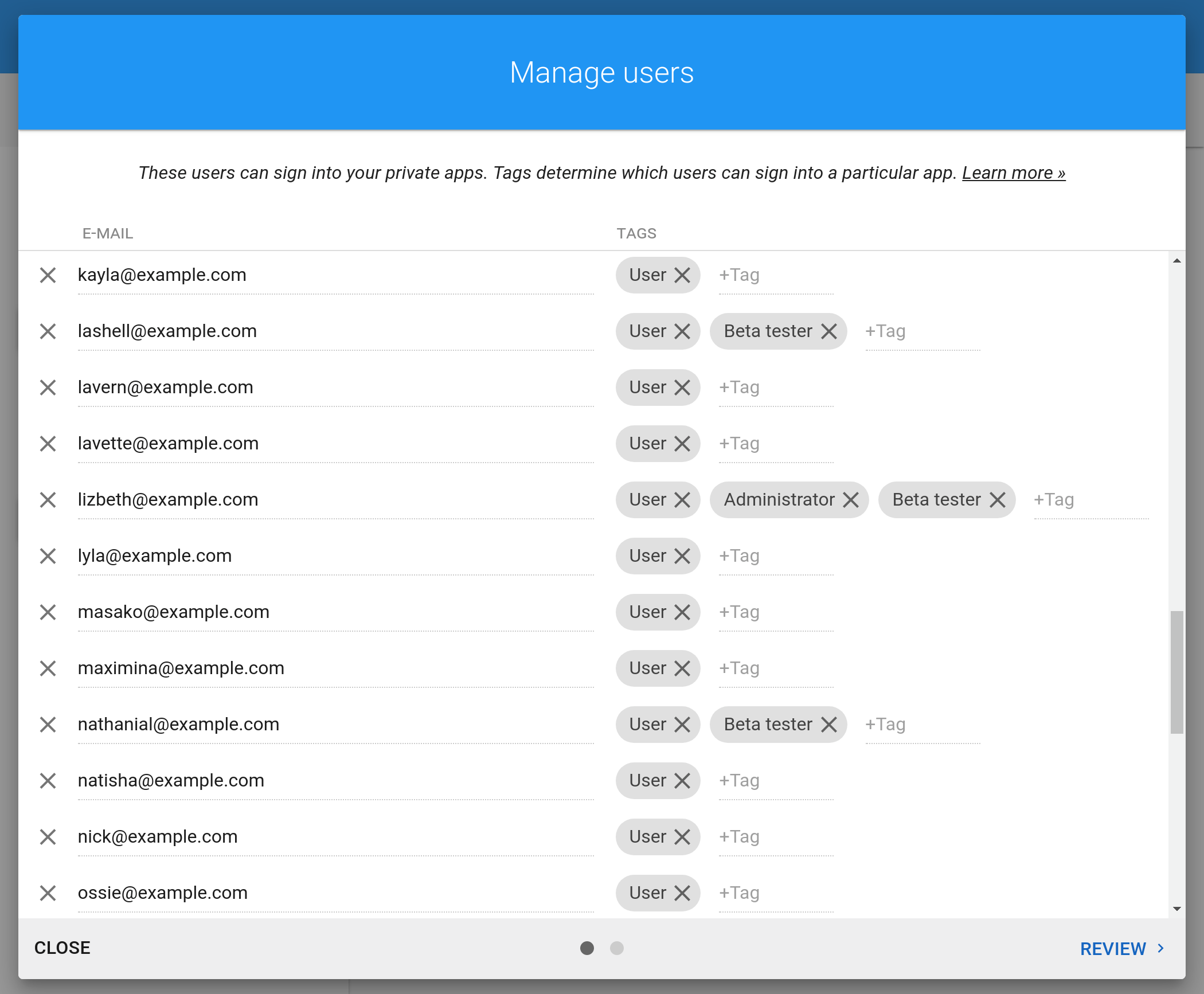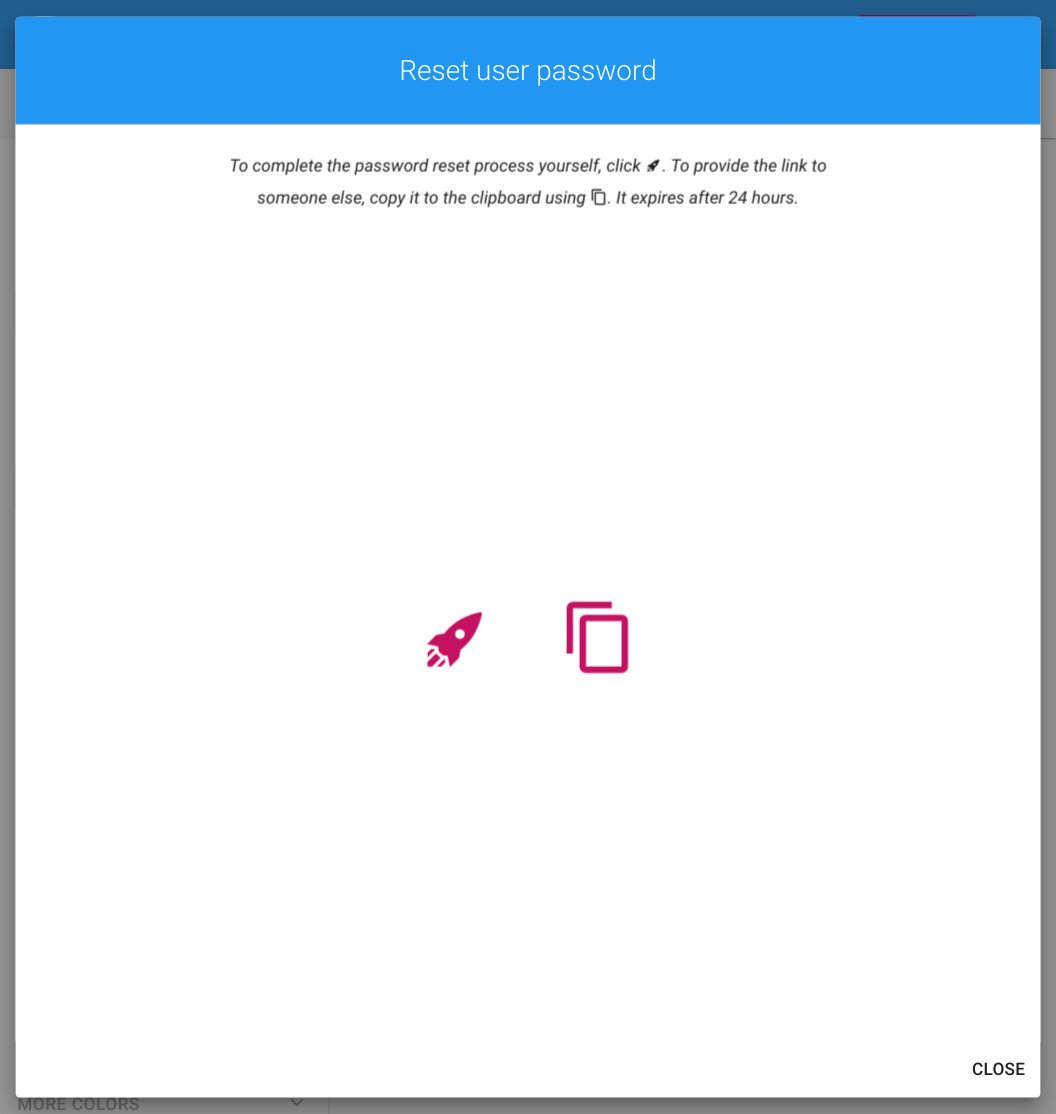Private apps require users to sign in before gaining access to your app. You add and remove users using the Manage users window:
When you add a new user and share an app with them, a welcome email is sent containing a link which enables the user to set an initial password. If the user forgets their password, they can reset it. That process normally works by sending an email to the user containing a link the user can use to change the password.
Up until now, administrators had no control over this process. An administrator could add and remove users through Calcapp Creator, but could not change their users’ passwords or gain access to password reset links. This changes now.
Why would an administrator need to set a user’s password for them? There are a number of reasons. First, the password reset email may never arrive at the destination due to overzealous spam filters. In that case, having access to the password reset link enables an administrator to send the link to the user through instant messaging or email. Second, some administrators prefer setting an initial password for their users instead of sending an automated welcome email.
Access this new feature by selecting Reset user password from the main menu (reachable by pressing the button in the upper-right corner of Calcapp Creator). You’ll then be presented with this new window:
All your users appear in this window. When you press the Reset password button on the right-hand side, these two buttons appear:
If you press the button, the password reset link which ordinarily would have been sent to a user through email is opened in a separate window, enabling you to set your user’s password directly. If you instead press the button, the password reset link is copied to your clipboard, enabling you to easily send it to your user.