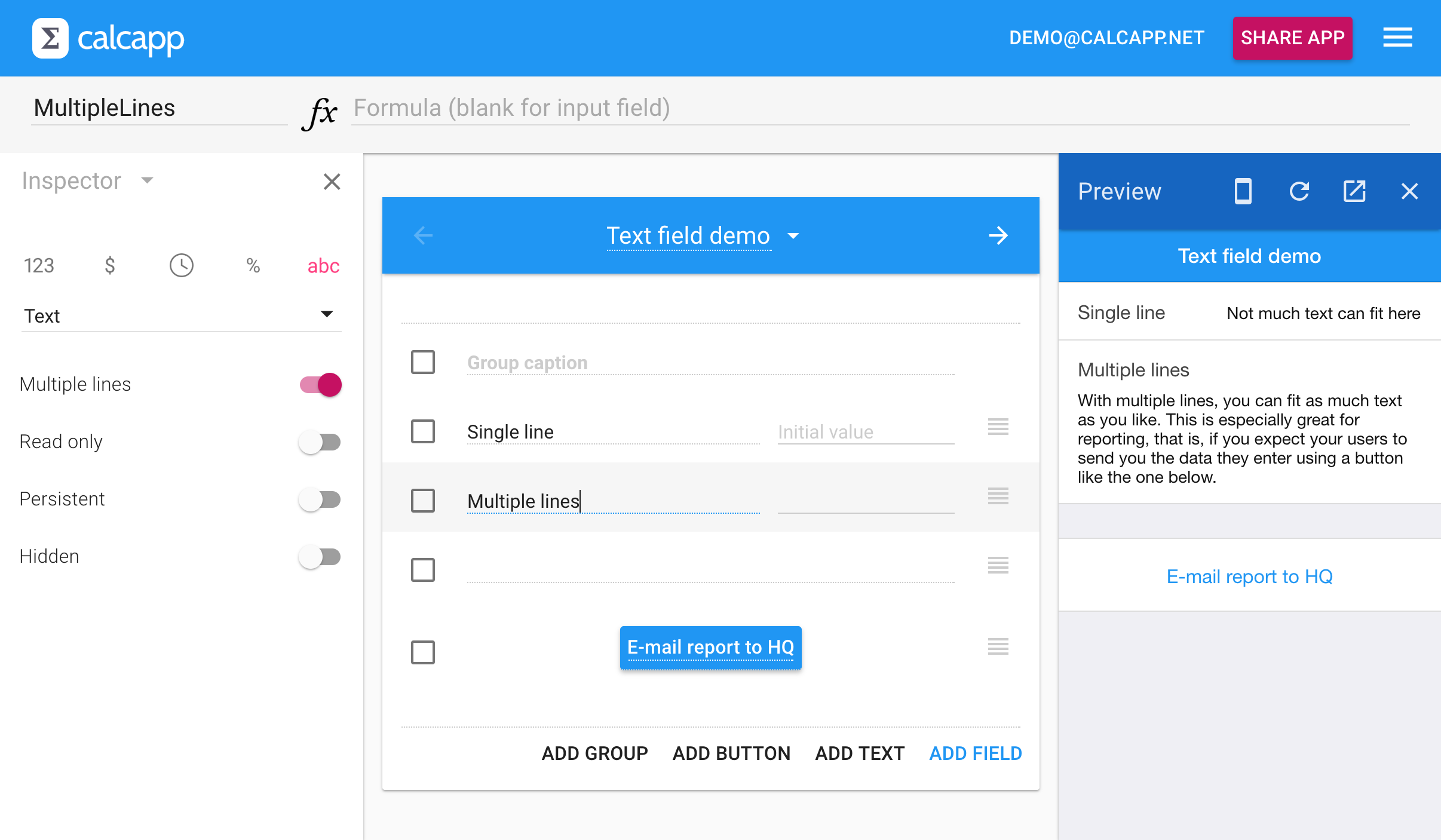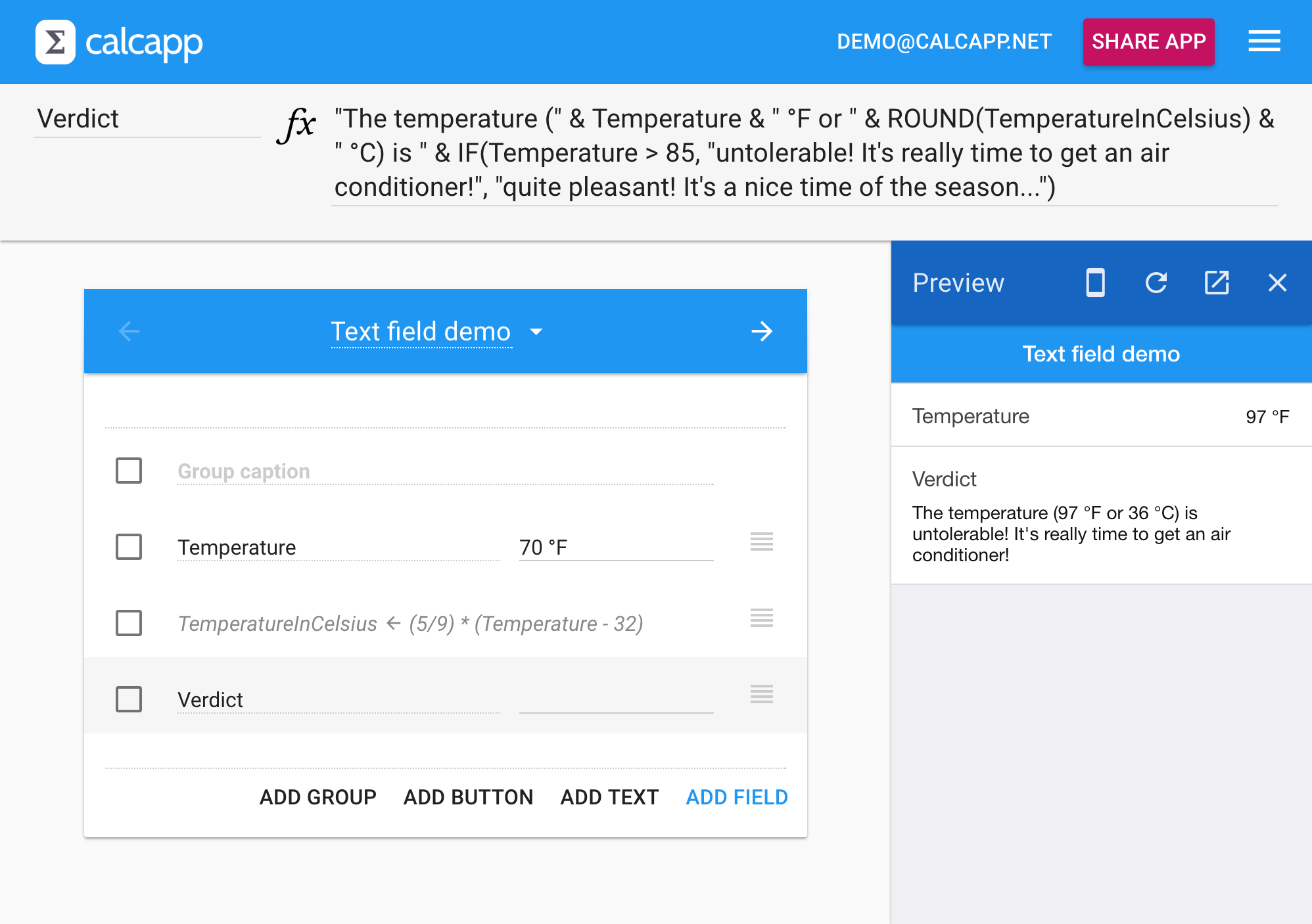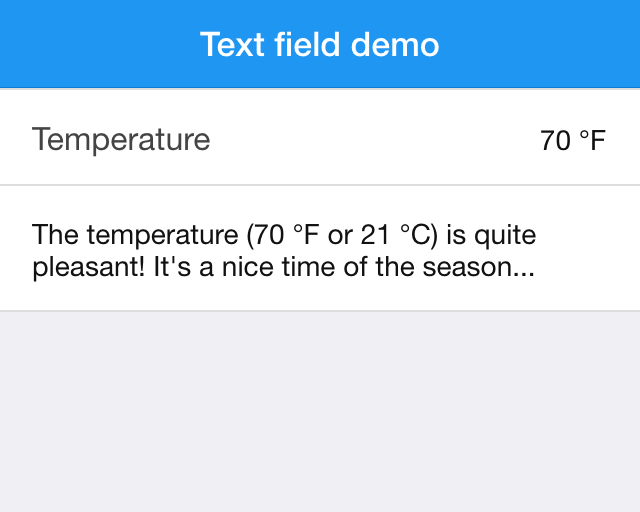Our November update will enable text fields to feature multiple lines. That may not seem all that significant, but has some interesting implications which we’ll explore in this post.
To enable a text field to have multiple lines, simply toggle the Multiple lines option in the inspector. With multiple lines, your users can enter as much text as they like, which is especially beneficial if you expect them to send you this data:
The field allowing multiple lines to be displayed in the screen above is an input field, which enables users to enter text. You can also make such fields output fields, which enables you to present text to your users that you derive from Calcapp’s powerful formulas:
In the screen above, you enter a temperature in degrees Fahrenheit. A text field, allowing multiple lines, presents a textual “verdict” based on the entered temperature. It’s an output field, so there’s a formula that determines the text that is displayed:
This formula makes heavy use of the concatenation operator (“&”),
which joins text strings together. To just display the temperature
the user entered, you can use this formula: "Temperature: " &
Temperature (Note that text must be enclosed in quotation
marks.)
The longer formula also includes the temperature converted to degrees Celsius. It uses the ROUND formula function to ensure that only a whole number is presented. It makes use of a hidden field to do the conversion, without having to include it in the formula itself.
The interesting part, though, is the use of the IF formula function. By using the IF function, you can choose what text to include based on a condition. In this case, it displays one text string if the temperature exceeds 85 degrees Fahrenheit and another otherwise.
You can also leave out the field caption (Verdict in the screen above), in which case the text field gets to occupy the full field area: