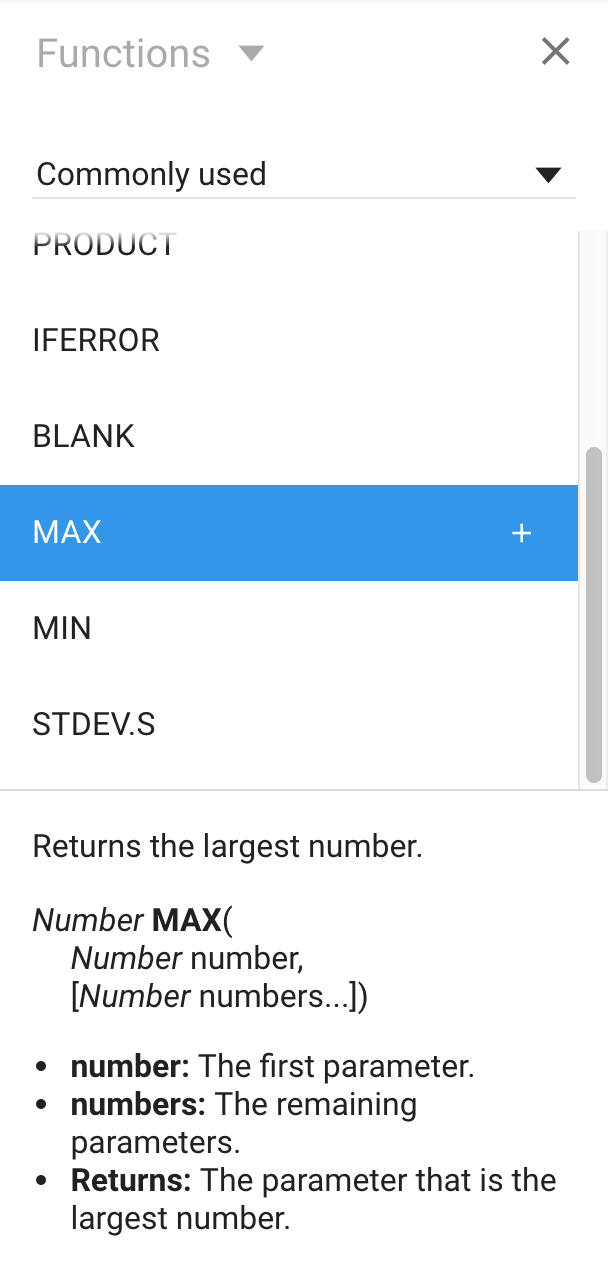With 244 functions, you need an easy way to find the function you’re looking for and its documentation. To this end, we are introducing the function browser. It will be available in the same sidebar housing the inspector.
November 1, 2021 update: The reference material has been greatly expanded and moved to the web: formula documentation, property documentation.
Original text:
Access the function browser by either selecting Functions from the drop-down menu in the inspector, by clicking the fx button or by selecting Insert function… from the ≡ menu.
The drop-down menu (which initially reads Commonly used) groups the functions into various categories, such as finance, statistics, engineering and text. When you click a function, documentation appears in the lower half of the sidebar.
In the screenshot above, the MAX function is documented. It accepts
an arbitrary number of parameters, meaning that MAX(Field1, 4) and
MAX(Field1, 4,
Field3, Field4) are equally acceptable. These parameters are
designated as such with a trailing ellipsis (“…”) in the
documentation. Parameters which are optional are surrounded by
brackets (“[” and “]”).
Press the “+” button to conveniently insert the function name into the formula you’re editing.